Internal Server Error | Are you facing a problem with server error in your WordPress? Internal server errors are one of the worst nightmares.
But you might be shocked after learning this that these servers might not be an actual error.
However, these errors don’t provide any information about their origin and cause; many WordPress beginners might just get baffled with this.
Let us gather more information about these errors in our following sections.
WHAT CAUSES INTERNAL SERVER ERRORS?
WordPress doesn’t show any specific errors. These internal errors might be due to any website running on your server. Your web developer might not be able to locate the reason behind this server error.
The basic causes behind internal server errors are problems in the functioning of a theme or plugin. Other causes can be corrupted .htaccess files and memory unit PHP.
Let us now find different ways to check these server errors and stop them from creating problems for us.
HOW TO FIX THE INTERNAL SERVER ERROR IN WORDPRESS:
1. Corrupt .htaccess files
- The first step to removing internal errors is by finding the corrupt files on your server.
- The first step for doing so is renaming your main .htaccess file to .htaccess_old
- This might treat internal error permanently.
- However, make sure that you have regenerated a new .htaccess file. This can be done by following a simple step:
- Go to settings>>permalinks, then click on save.
- PHP memory unit
- PHP memory unit has a limit. If your limit has been exceeded you might face such errors. Increasing this memory might help you with fixing the error.
- If you find the error while logging into the admin panel or while uploading a picture on WordPress then you can follow these steps to increase your PHP memory:
- Create a blank text file.
- Paste this code on that blank text file- memory=64 MB
- Save this file
- Upload this file in your /wp-admin/ folder through FTP
Increasing the memory can only be a solution to this problem for a short span. You need to find a permanent solution to the problem of memory exhaustion. You can find the root cause of this error by contacting your hosting provider.
However, if you were not able to treat the error by increasing memory, then you can try the following steps.
Plugins
- Internal errors might be caused by the ill-functioning of anyone plugin or a combination of plugins.
- For finding out which plugin is the root cause of these errors, you just need to follow simple steps.
- Deactivate all plugins together.
- If deactivating the plugin results in fixing the internal error, then you can go ahead with the below step as the root cause of your error is one of these plugins.
- Now you can start re-activating each plugin at a time, to find out which plugin is causing an error.
- You just need to visit the admin area and click on plugins. Now start reactivating one plugin at a time.
- Once you are sure about which plugin resulted in the error, make sure that you remove it from your tool kit.
Core files
- If fixing plugins didn’t work for you, then you might try installing a fresh WordPress and re-uploading the core files.
- You must re-upload the admin and include folder from the new WordPress site.
- You must be wondering that re-uploading WordPress files might cost you your files, but this is not going to happen. You will not be losing any data.
- Re-installing WordPress will only result in removal of the corrupt files which were causing harm to your server.
Contact hosting provider
- If you were not able to repair these errors by the above methods, you just need that extra help for fixing things right.
- Contacting your Webhosting providers is the only way that you can get things to fix now. Thus, contact your hosting providers’ support to know the root cause of these errors. They will scrutiny the logs and make sure where the things are going wrong on your server.

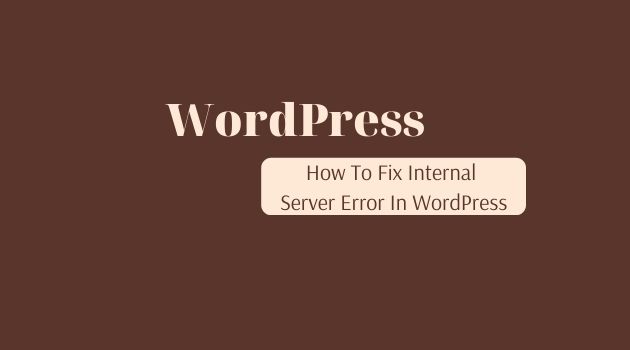







Comments