Integrating a CAPTCHA code in a WordPress login form can significantly enhance security by preventing automated login attempts and spam. To add CAPTCHA to the WordPress login form, you can use a popular plugin like “reCAPTCHA for WordPress.” Here’s a step-by-step guide on how to do it:
**Step 1: Sign Up for reCAPTCHA**
1. Go to the reCAPTCHA website and sign in with your Google account or create a new one if you don’t have an account.
2. Once logged in, click on the “+ (plus)” button to add a new site. Fill in the required information:
– Label: A name for your site (e.g., “My WordPress Site”).
– reCAPTCHA Type: Choose “reCAPTCHA v2” or “reCAPTCHA v3” based on your preference. reCAPTCHA v2 is the traditional “I’m not a robot” checkbox, while reCAPTCHA v3 is a background verification system.
– Domains: Enter your website domain(s).
3. Accept the reCAPTCHA Terms of Service and click the “Submit” button. You’ll be presented with Site Key and Secret Key. Keep these keys handy as you’ll need them in the next steps.
**Step 2: Install and Activate the “reCAPTCHA for WordPress” Plugin**
1. In your WordPress dashboard, navigate to “Plugins” > “Add New.”
2. Search for “reCAPTCHA for WordPress” and click “Install Now.” Once it’s installed, click “Activate.”
**Step 3: Configure the Plugin**
1. In your WordPress dashboard, go to “Settings” > “reCAPTCHA.”
2. Enter the Site Key and Secret Key that you obtained from the reCAPTCHA website in Step 1.
3. Choose the type of reCAPTCHA you want to use (v2 or v3).
4. Configure other settings, such as where you want the CAPTCHA to appear (e.g., on the login form, registration form, comments section, etc.).
5. Save your settings.
**Step 4: Add CAPTCHA to the WordPress Login Form**
1. Open your theme’s `functions.php` file. You can do this via the WordPress dashboard by going to “Appearance” > “Theme Editor.”
2. Add the following code to your `functions.php` file to display the reCAPTCHA on the login form:
function add_recaptcha_to_login_form() {
if (function_exists('gglcptch_display')) {
echo gglcptch_display();
}
}
add_action('login_form', 'add_recaptcha_to_login_form');
3. Save the changes to your `functions.php` file.
**Step 5: Test the Login Form**
1. Log out of your WordPress admin panel.
2. Go to the login page (usually `yoursite.com/wp-login.php`).
3. You should now see the reCAPTCHA on the login form, and users will need to complete the CAPTCHA to log in.
That’s it! You’ve successfully integrated a CAPTCHA code into your WordPress login form. This will help protect your site from automated login attempts and enhance security.

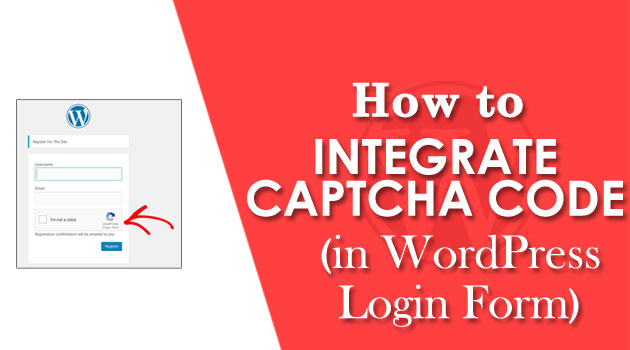







Comments