Disable gutenberg | In case you missed it, your favorites WordPress editor has been replaced by the Gutenberg editor. But many people have started facing problems while using it, creating a buzz around how to disable this feature.
It is not that tough to disable this feature and switch back to the classic editor. All you have to do is follow the given sections and switch back to your classic editor.
If you are not aware of what Gutenberg offers and why would someone wish to disable it let us give you a short highlight about what Gutenberg offers,
What does Gutenberg offer?
Gutenberg offers a block editing feature. If by any chance you have used Medium, then you must be knowing what block editing is.
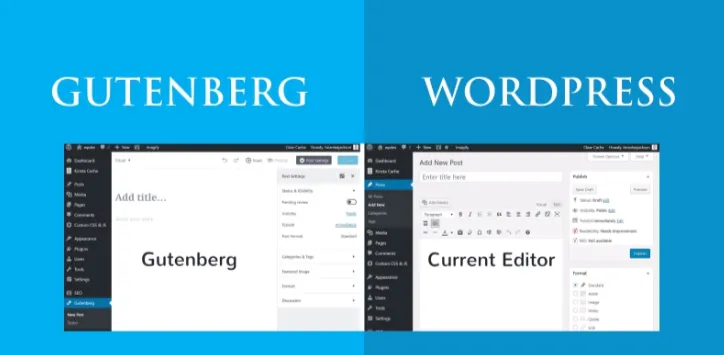
This editing feature offers many attractive features as it lets you:
- Introduce blocks with many styled contents like using tables, testimonials, buttons and much more
- Introduce multi-column content without using any particular codes for it.
Thus you see, Gutenberg offers many benefits with which you can create a whole new level of styled content. But why would someone which to disable it? let us find out
Three reasons to disable block editor:
Learning edge –
In case you are a WordPress user for a long time and is already aware of all the functions of the classical editor. Why would you wish to invest so much time in learning about a whole new editor?
Compatibility –
The creators are trying to make it as compatible as they can. However, your sites might fall at a risk by using this editor.
BUILDING WEBSITES for clients –
If you provide a service for creating websites for your clients, this sudden change in the interface might not suit them.
This will make them think that you are making changes to the interface and causing them harm. This might land you in trouble.
Since now you know some basic reasons why people are searching for options to disable Gutenberg, let us move ahead with the steps.
How to disable Gutenberg and switch to the classic editor?
Your problem has been solved by the WordPress core team already. They have introduced a plugin called the Classic Editor Plugin which you can use for using the previous editor.
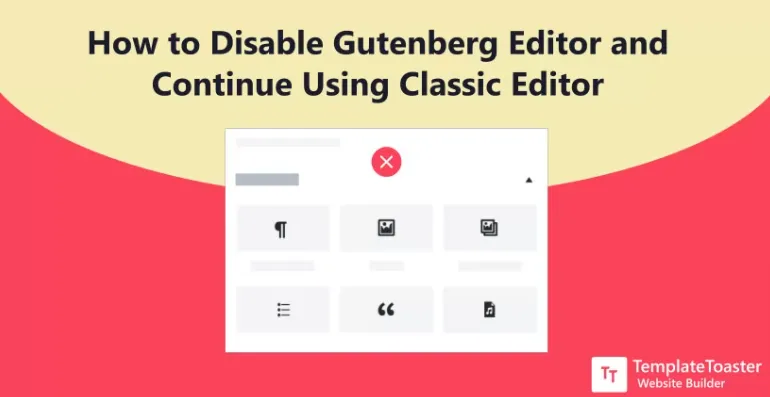
Now the question arises what will this plugin do?
This plugin will perform two functions:
- It will let you disable the Gutenberg editor completely and use the classic editor
- It also has an option where you can keep both the editors. Here your Gutenberg editor will be set by default and you will get a link to switch to the classic editor.
Now let us see how this plugin will work.
Step 1 –
- Installing and activating the classic editor plugin
- Install this plugin from WordPress.org like any other plugin.
Step 2 –
- Choosing the classic editor mode
- Now you need to configure whether you wish to use only the TinyMCE editor or the other option which lets you use both of the editors
- For this go to the settings and then writing. Here you will find the classic editor options.
- If you go for disabling Gutenberg completely, then you don’t need to follow the next step. But if you are opting for the second option, then follow the next step for accessing the TinyMCE editor.
Step 3 – Accessing TinyMCE editor
When you create a new post or page, you will find two options:
- Add new button – This is for the Gutenberg editor
- Add new (classic) button – This is for the classic edit option. By clicking on this you will easily switch to the classic editor
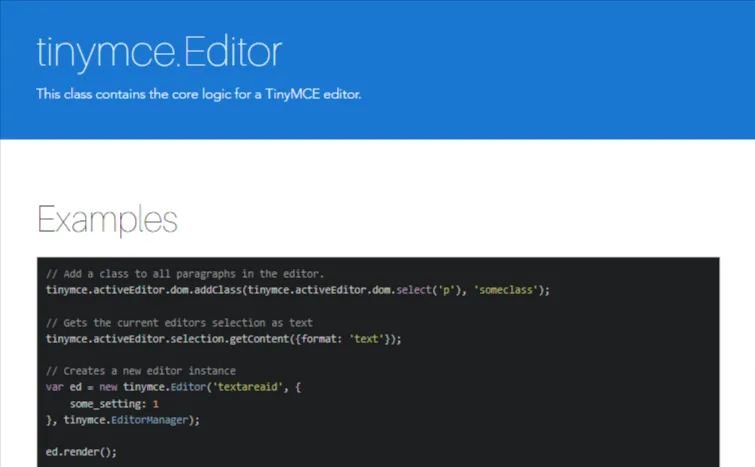
Conclusion – Is it a good idea to switch to TinyMCE Editor?
If you think you will be more comfortable with TinyMCE, then it is fine to disable Gutenberg for a short time. However, doing so for a longer period of time is not a great option.
The reason behind this is, since the Gutenberg is default editor of WordPress, the developers will focus more on this editor while creating new plugins and themes.
This will create a problem for you in the future.
You can go through many blogs and articles which show how you can use the Gutenberg beautifully. Thus try learning and adapting to this new feature rather than running away from it.

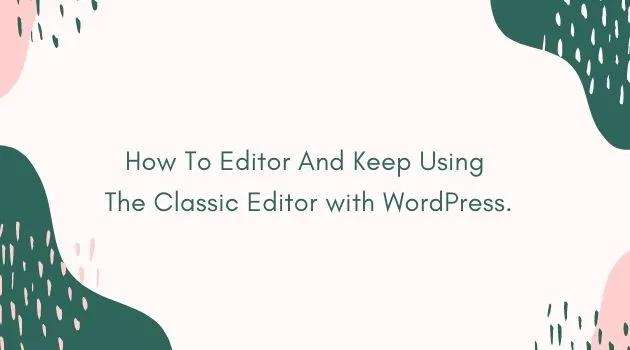







Comments