Google Webp to jpg | WEBP Images are gaining popularity with various web developers and internet surfers. But the problems for people arise when they try saving the images in JPEG or PNG forms.
Thus to make this task a little easier for you, we have come up with the following sections showing how to save images.
Before we start let me give you a short highlight of what these images are.
WHAT IS WEBP IMAGE?
These images come with an extension called .webp.
This feature has been introduced by Google and lets you have a compressed image with the same clarity and quality.
Thus, you can use high-quality images on your website without any the tension of losing traffic due to low loading time or any other performance hurdles caused by using high-quality images.
Now let us see how we can save the WEBP images in JPEG and PNG files.
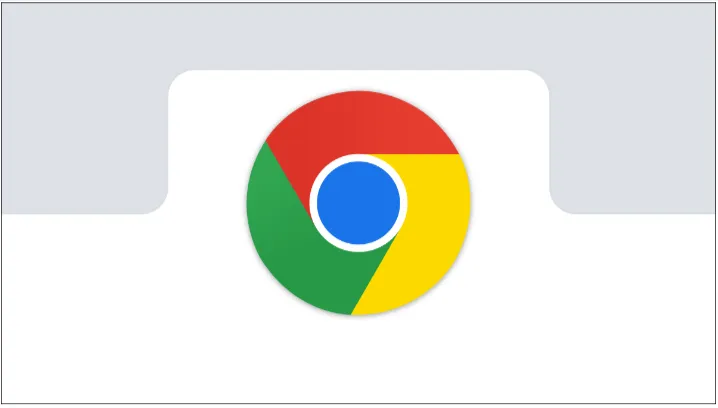
How Can We Save Google’s WEBP Images:
There are many ways which will help you to save these images in the JPEG and PNG formats. Let us show you some of them.
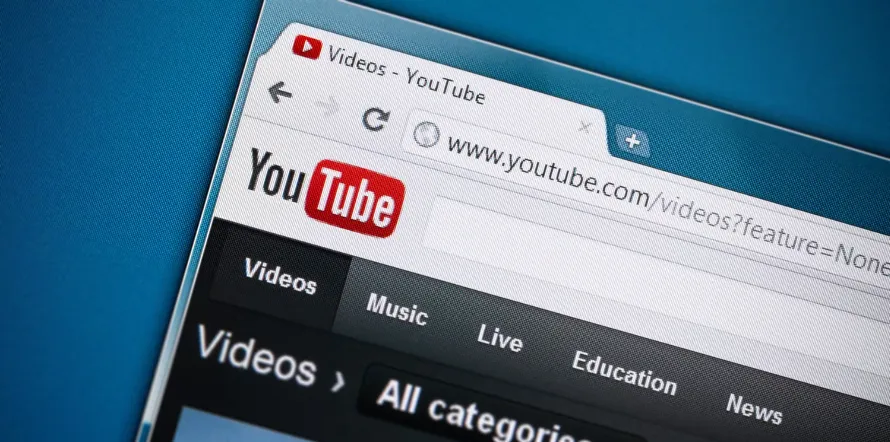
1. Using Different Browser
One of the ways is by using a different browser for saving the images. There are many browsers like the apple safari which still do not support these images.
Thus for viewing such images on these browsers you need to have JPEG or PNG format. You can do so by following a few simple tips:
- Copy the URL showing .webp from your browser
- Open the browser which does not support WEBP format, and paste the URL there.
- The website will do the server conversion action and will result in a site with the same content but images in the JPEG or PNG format.
- Now save the image
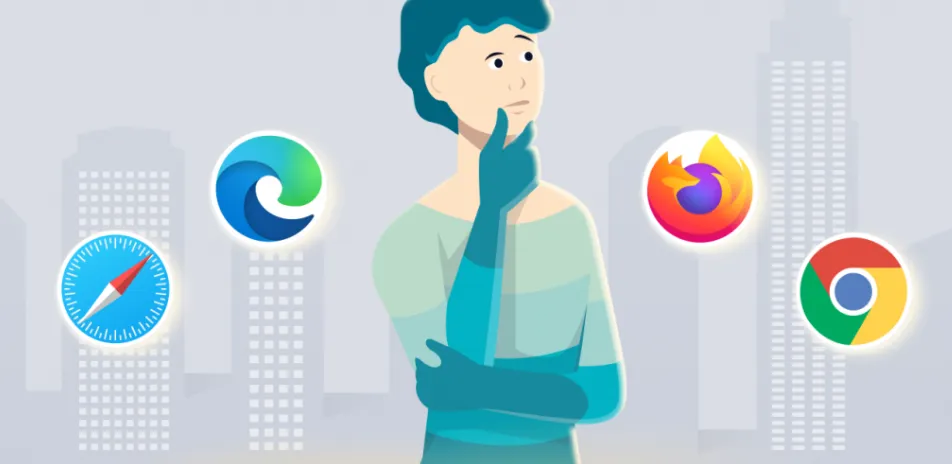
You May Also Like:
WebP Image Format-Complete Guide – Next Gen Format Leverage Browser Caching, How On Apache Or .Htaccess? [Fixed]2. Ms-Paint
Another way is by using Ms-Paint. All that you have to do is download the image on your hard disk. Then open it with Ms-Paint.
Paint can easily convert your WEB image in whichever format you wish to have.
Open the image in paint and then save it in the format you wish to use.
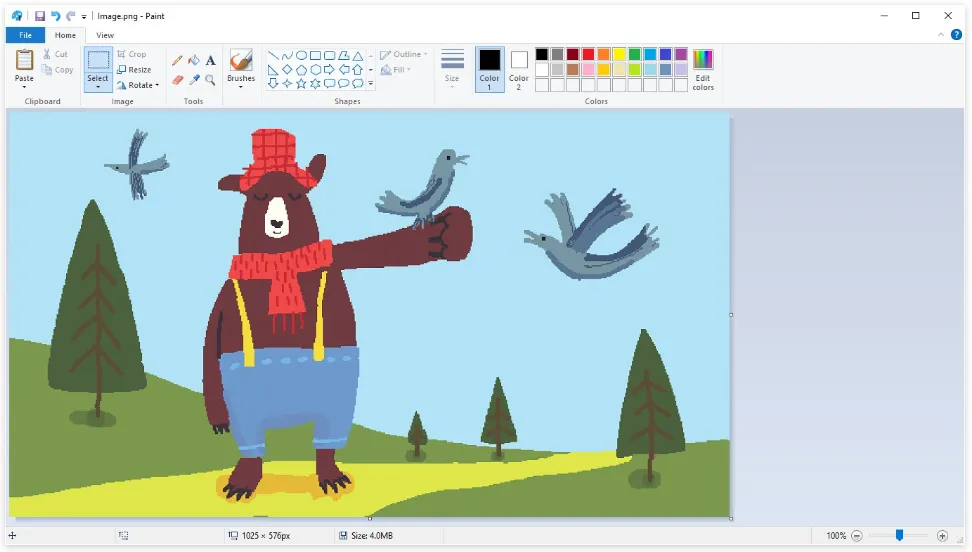
3. Command Line
Command-line offers you help while saving a WEBP image as a JPEG or PNG image. If you are comfortable being behind the command line, Google has got you features for opening its WEBP images on Linux, Windows, and Mac OS.
- Use one of the above options and extract your files from the computer.
- You can convert the images by following some simple codes.

4. Online Conversion Tool
People who are dull with the command line can try some tools specifically designed for converting images from one format to another.
There are many websites that offer online image converter tools. However, make sure you don’t upload any confidential images or documents on these tools, as it will make the files visible to other users.

5. URL trick
This can be a Special Magic Trick for you to save the images in other formats.
- Open any browser that Supports WEBP files, open a site that uses WEBP images.
- Open the image on a new tab. The image will now open on another tab and it will have a unique URL.
- Now, you need to edit the URL. Just delete the last three characters from the URL and then click on the enter button of your keyboard.
- The image now showing will be in JPEG format.
Thus, these were few tips for saving the WEBP images into a JPG format. However, for using the tricks above you must be aware of the browsers which support WEBP files.
CONCLUSION:
There are many more options available for converting WEBP images into your desirable formats. But, as per our research google webp to jpg, the easiest ones are mentioned above.
Thus, if you are wondering how to save these images in any of your preferred formats, you can use the above tips and tricks,.
All the tips are tried and tested. Thus, we are sure that they will be providing promising results.
However, make sure that you are already aware of the browsers that support these WEBP images, and you are already aware of what these WEBP images are.

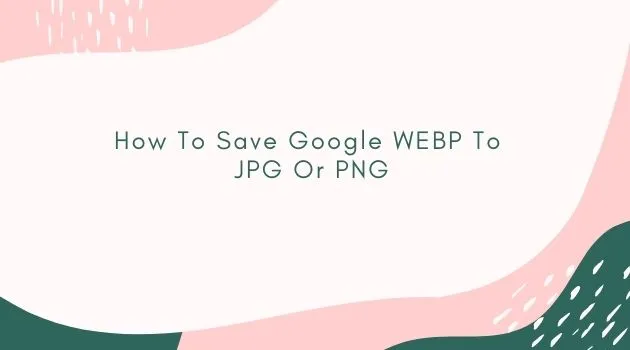






Comments